Use tags to label, categorize, or organize items using keywords that describe them.
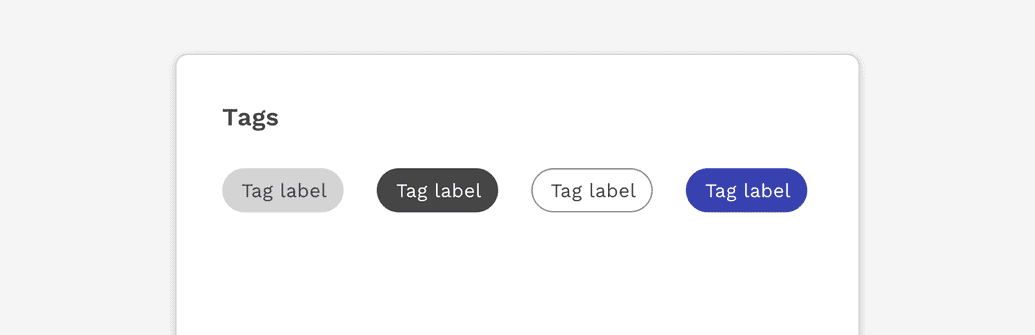
Usage
Multiple or single tags can be used to categorize items.
Use short labels for easy scanning. Use two or more words only if necessary.
When to use
Categories
Use tags when content belongs to multiple categories, and the user needs a way to differentiate between them.
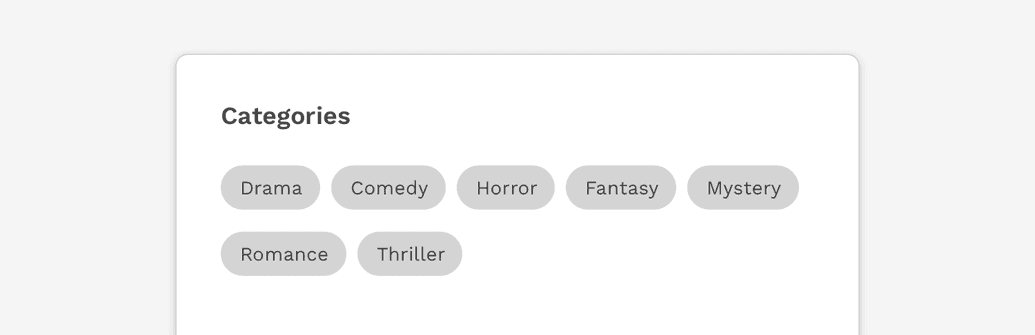
Filters
Tags can also be used as a method of filtering data, to show only items within that particular category.
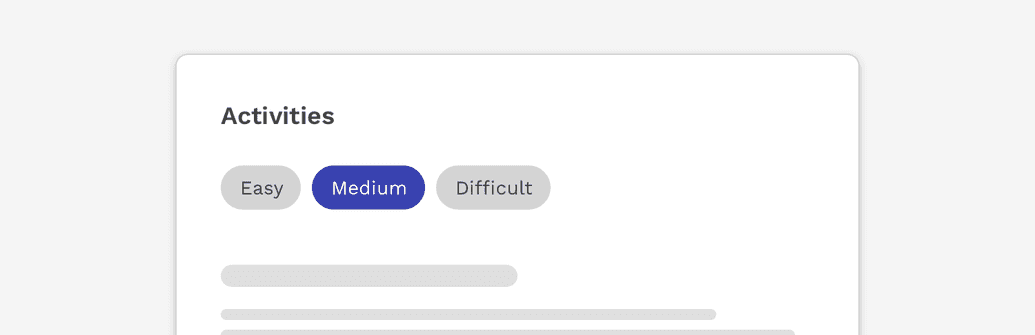
Styles
Default
The default is medium contrast and has a totally neutral context. This should be used by default unless there’s a specific use case.
High Contrast
This variant is for if you need higher contrast than the default.
Low Contrast
This variant provides lower contrast or weight on light backgrounds.
Primary
This variant can be used for appearing more “active” than the default, but still has a neutral context. It is referred to as “primary” not because it is the style that should be used by default, but instead because it uses the primary brand color from the color palette.
Success & Danger
These variants should be used only when it's helpful to communicate a positive or negative context. They communicate these meanings using color alone so for optimal accessibility they should not be relied on to communciate anything critical to the user's use or understanding of a function.
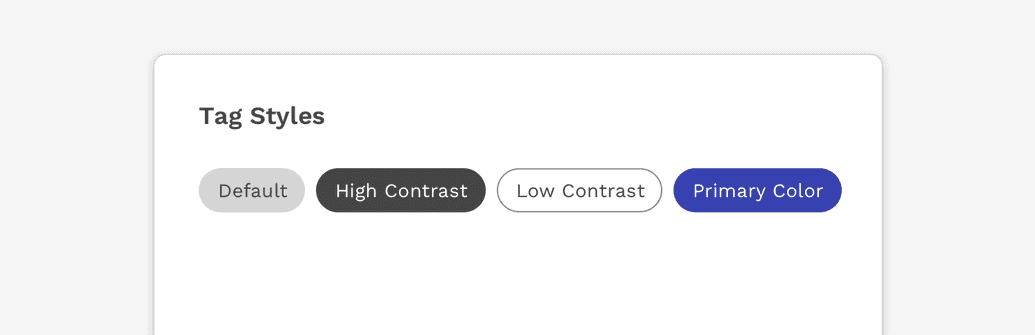
States
In addition to a tag’s default state, a tag may also display the following states.
Focused
When a tag can be interacted with, it may receive focus and therefore will display the same focus state used on other components.
Disabled
Interactive tags may be disabled to make it clear they can not be interacted with at that time.
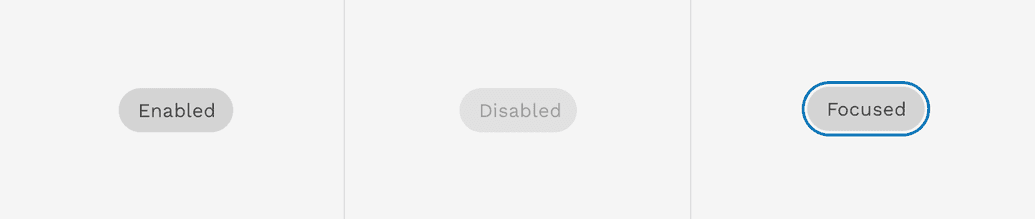
Sizes
Tags have two sizes available. The default size is designed to fit most scenarios and a smaller size can be used for scenarios where space is limited for the number of tags that need to be displayed.
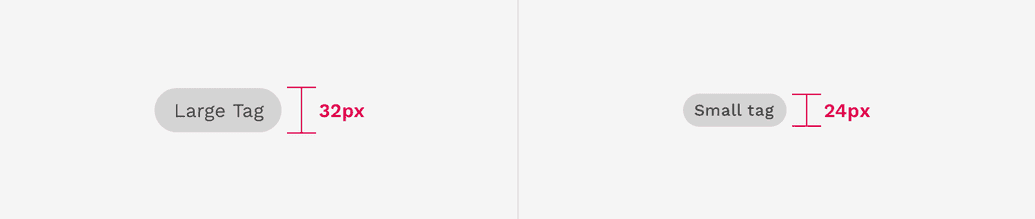
Tags With Icons
A leading icon may be added to the tag. This can help clarify the meaning of a tag or what it represents.
![]()
Dismissible Tags
Tags can include a close button on the right side. Using this close button completely removes it from the UI. This can be especially useful for something like search filters. In this scenario, a tag could be used when applying a filter to a list of search results, and then dismissing the tag removes the filter.
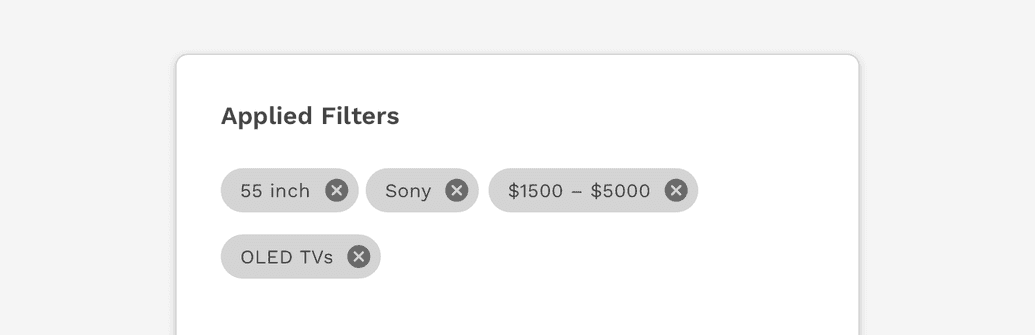
On this page